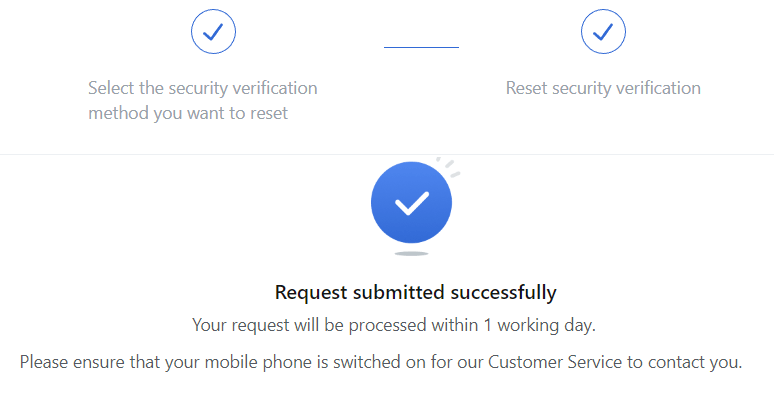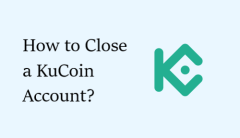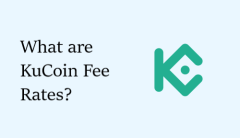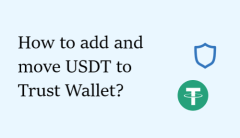How to enable and disable Google Authenticator on MEXC?
The first thing to do after signing up for the MEXC exchange is to take measures to protect your account. This is a crucial step to ensure the integrity and safety of personal information and funds.
The MEXC exchange offers two methods of enhancing account security:
✅ Two-Factor Authentication (2FA)
✅ Advanced Security
To enable one of the security options, you need to find the “Security” section in your profile menu. Here, you will see an alert that your account has a low security level. By clicking on one of the suggested options, you will open the security settings page.
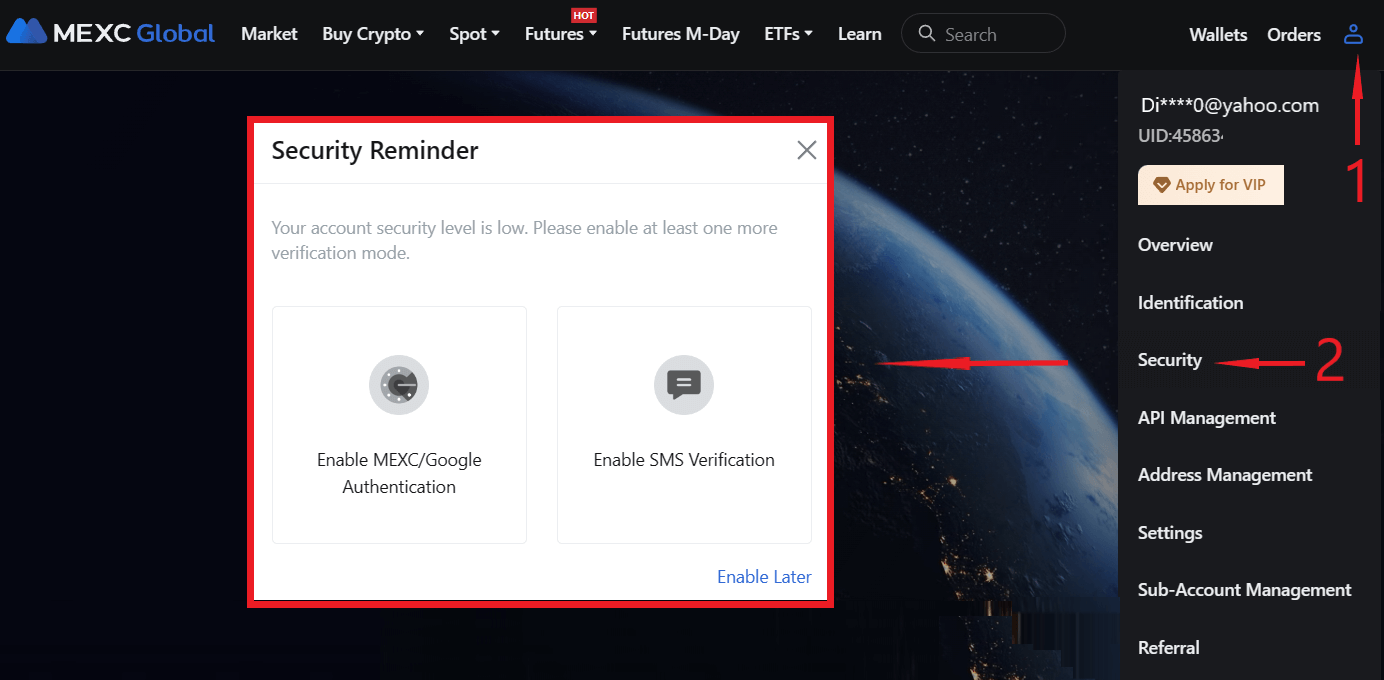
Standard Two-Factor Authentication includes 3 verification modes:
✅ MEXC/Google Authenticator
✅ Mobile
Commonly, users face problems with Google Authenticator, so we will specifically consider this method of account protection.
How to Bind Google Authenticator to MEXC?
The MEXC Google authenticator is a onetime password (OTP) generator which provides an additional layer of security when you log in, withdraw funds, or perform sensitive operations.
To enable this protection method, you need to click on “Set Up” opposite to the “MEXC/Google Authenticator” block and then follow the instructions provided by the exchange:
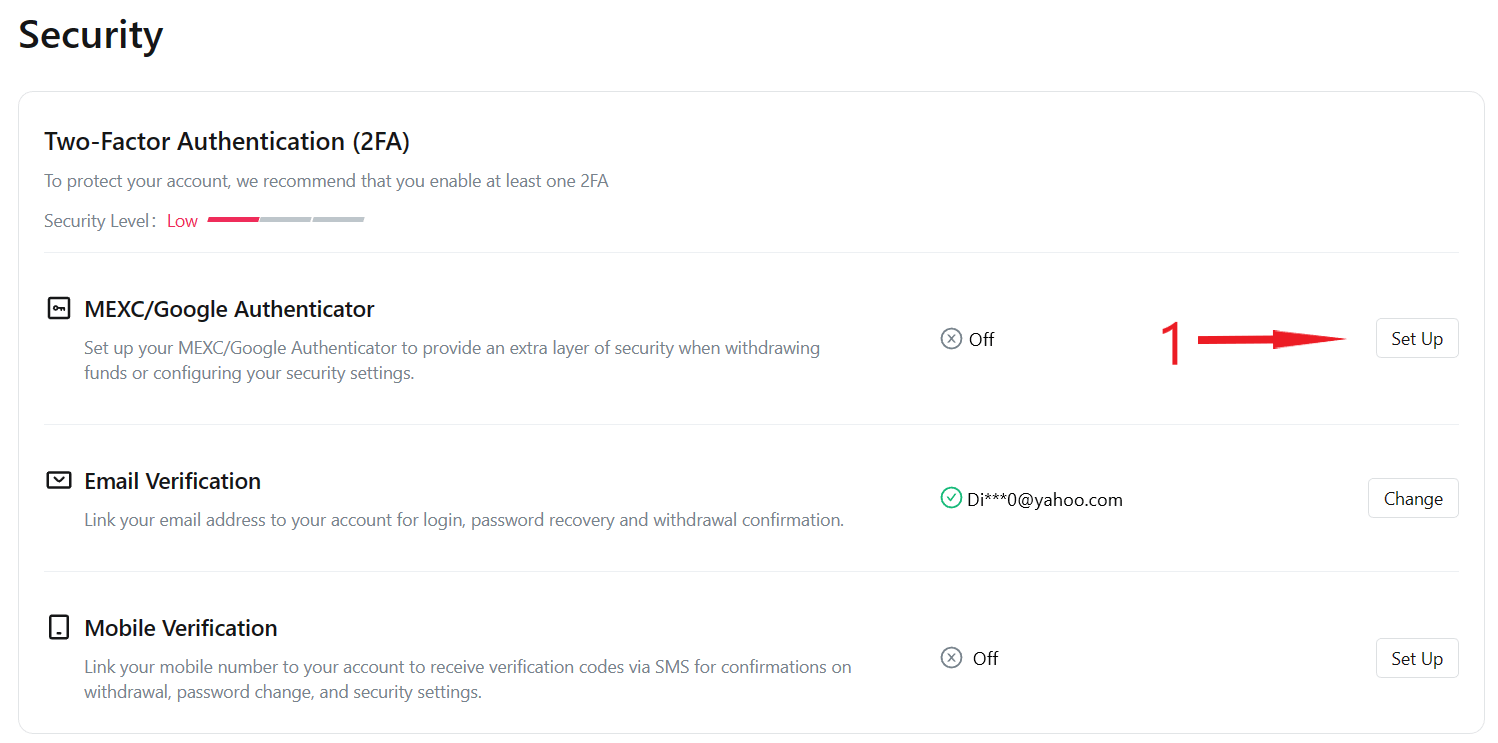
1️⃣ Download the authentication app.
For iOS users: Open the App Store marketplace, search for “Google Authenticator” or “MEXC Authenticator” and install the app on your smartphone.
For Android users: Open the Google Play marketplace, search for “Google Authenticator” or “MEXC Authenticator” and install the app on your smartphone.
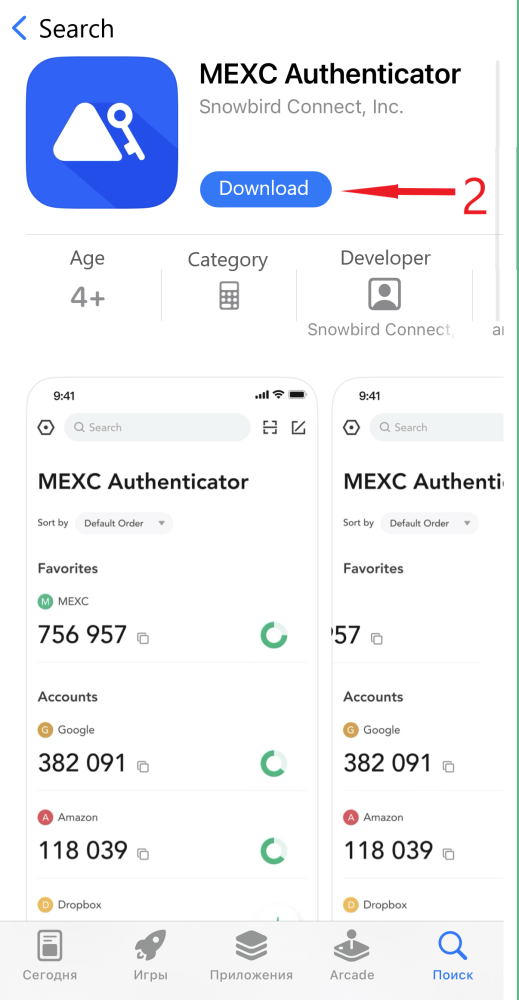
2️⃣ A QR code and a security key will be displayed on the exchange website.
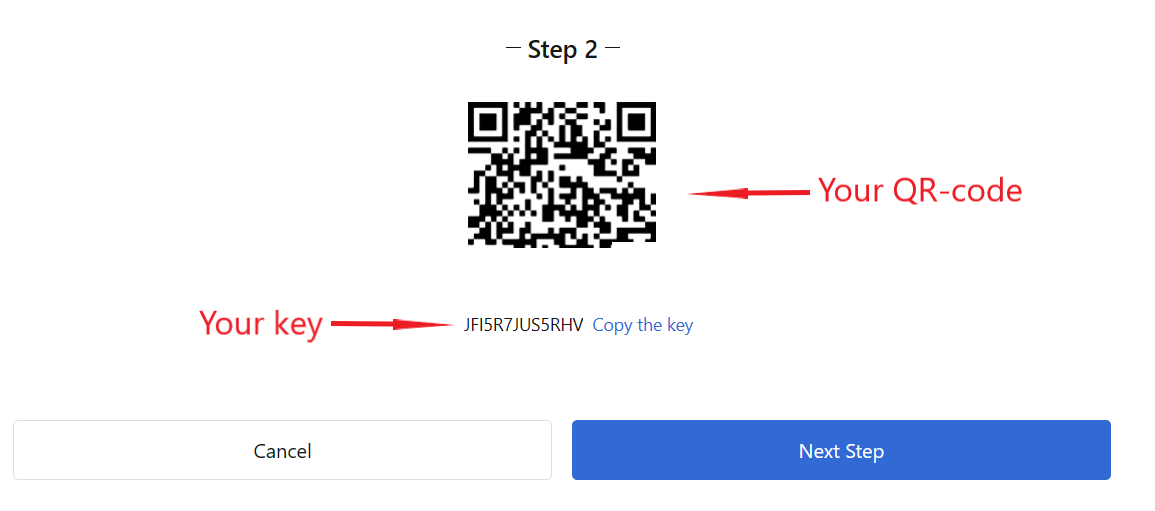
Now open the Authenticator application, scan the QR code, or enter the key manually. The application will show your MEXC account details – check them and if everything is correct, then click "Confirm." This will bring up a window with a 6-digit code that will be generated every 30 seconds.
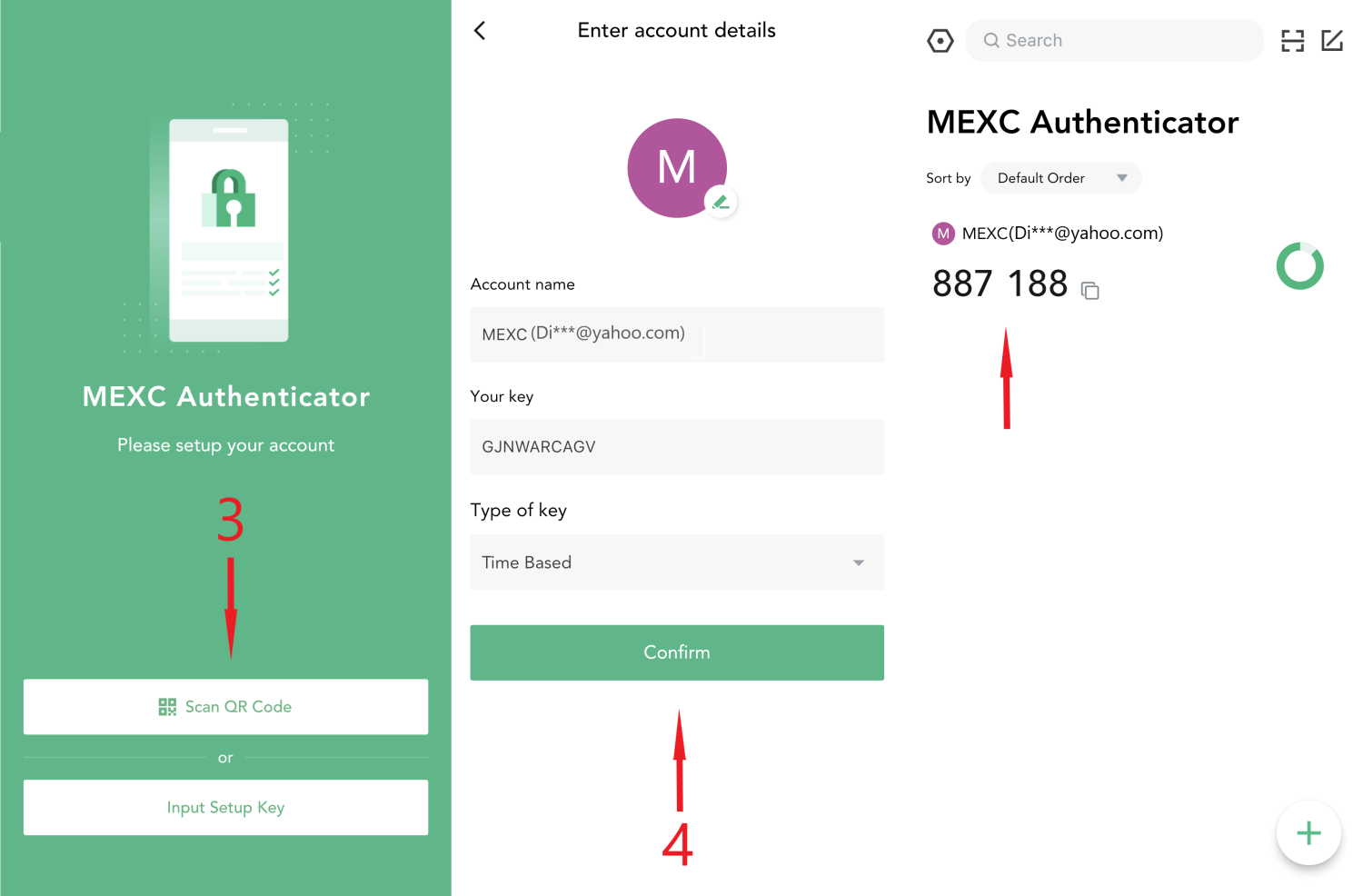
3️⃣ Save the recovery key. Do not forget to save the secret recovery key. If you lose your mobile phone, the key will help you restore access to your exchange account.
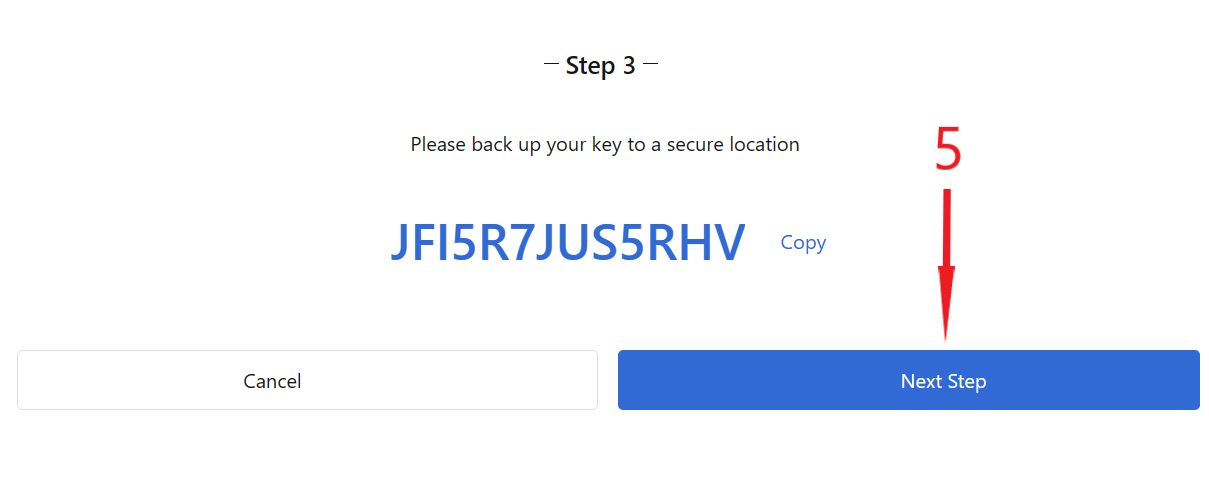
4️⃣ At the final stage, you need to enter the password that is necessary to log in to the exchange; next, enter the code from the Email and the code from MEXC/Google Authenticator, and finally click on “Enable.”
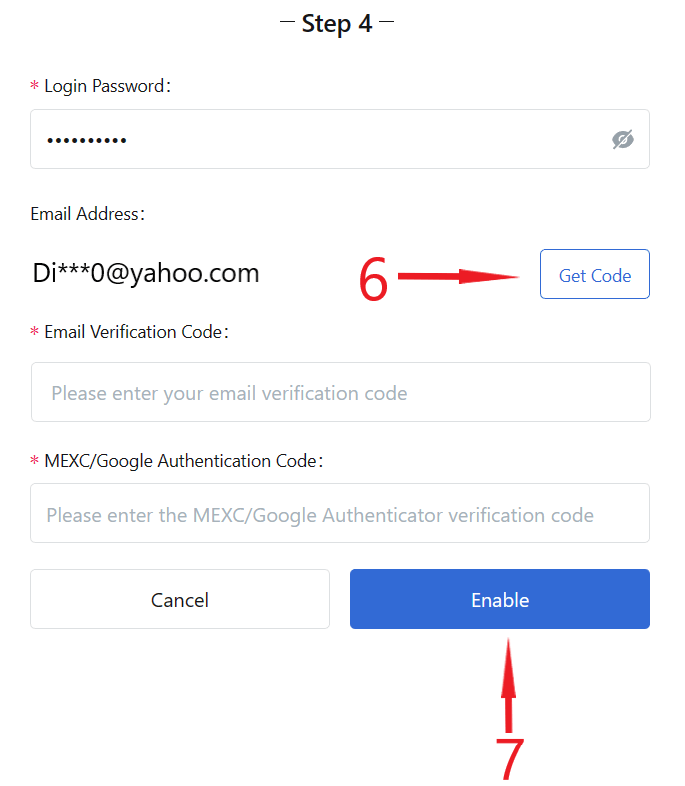
How to disable Google Authenticator on MEXC?
To deactivate the Authenticator, you need to click on “Remove” opposite to the MEXC/Google Authenticator block. It should be noted that you will not be able to trade or withdraw funds within 24 hours after deactivating the additional security feature.
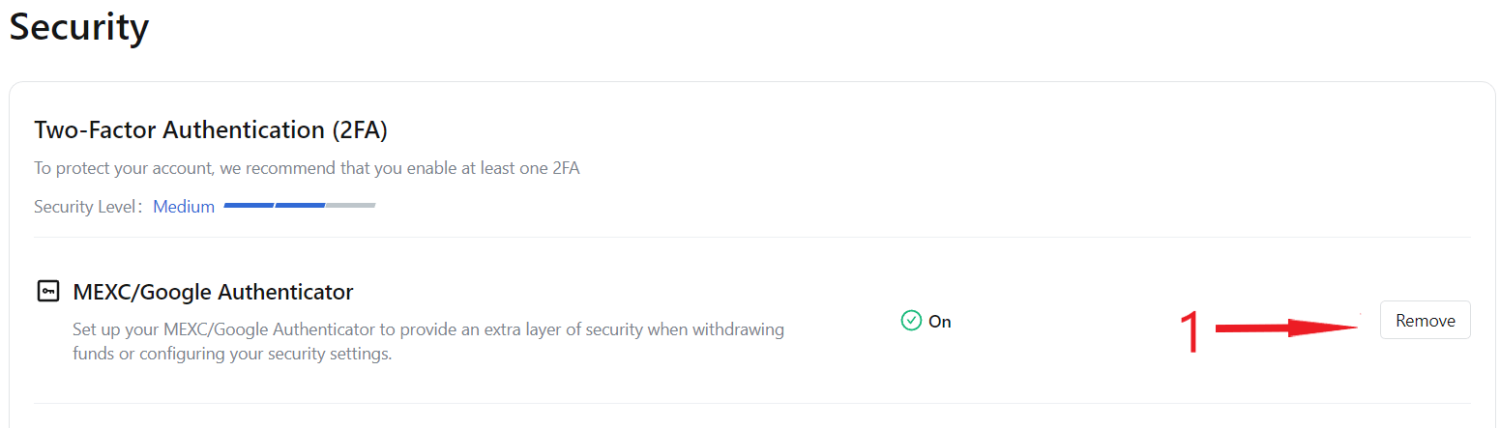
1️⃣ Enter your password to log in to the exchange.
2️⃣ Enter the 6-digit password from the MEXC/Google Authenticator app and the code from the email, after which the protection method becomes disabled.

What to do if there is no access to MEXC/Google Authenticator?
If you have lost access to MEXC/Google Authenticator, there are 2 variants:
1 Variant. You have a security key. If you have saved the recovery key, you should download and open the MEXC/Google Authenticator application again and go back to step 3 mentioned earlier in the article. Next, select "Input Setup Key" and enter the "Account name" and security code in the pop-up window. Authorize the action by clicking on the "Confirm" button, and 2FA will be restored.
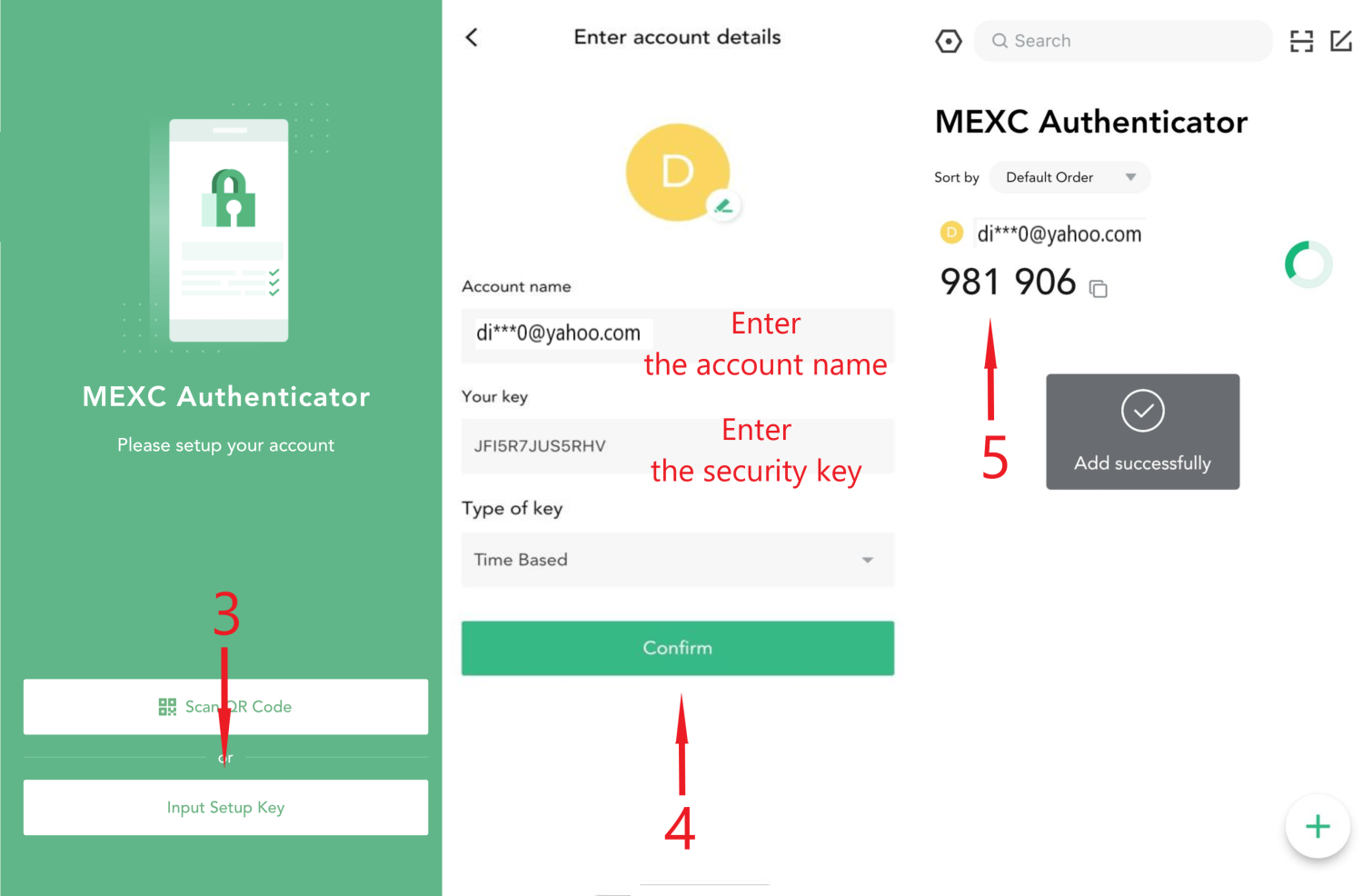
2 Variant. The recovery key is not saved and you do not have access to the exchange. You need to open the exchange’s official website or mobile app and enter your login details: your email/mobile phone and password. A window will appear requesting a 6-digit code from MEXC/Google Authenticator. Then select "Switch to another verification option." A page will open showing you other available verification methods.
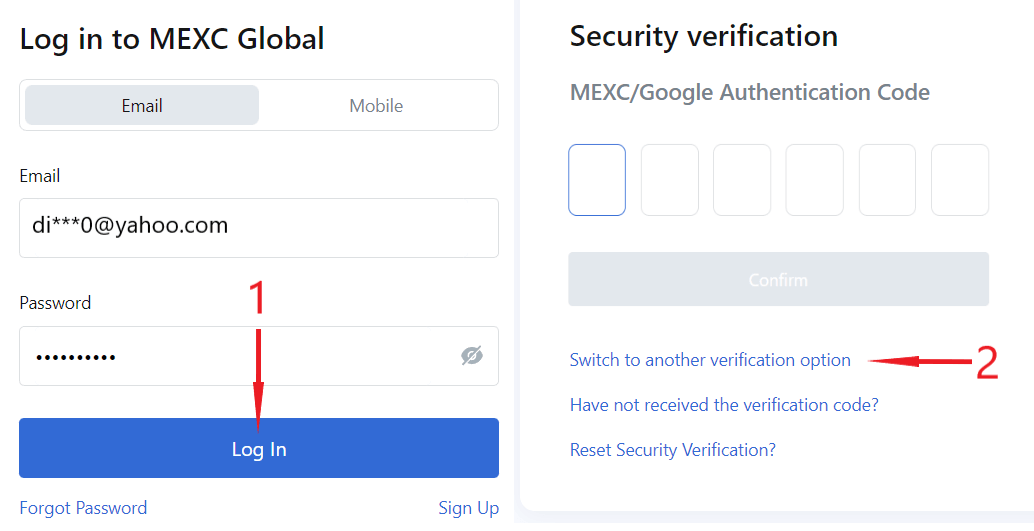
You need to select one of the options, and the security check will be switched to another method.
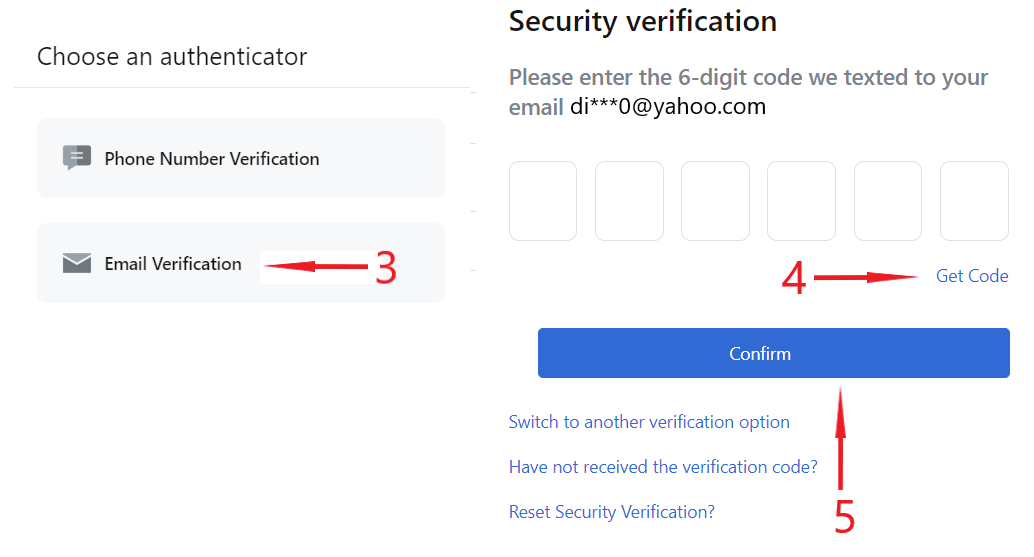
To reset the MEXC/Google Authenticator security check, you need to:
Step 1. Click on the “Reset Security Verification?” button.
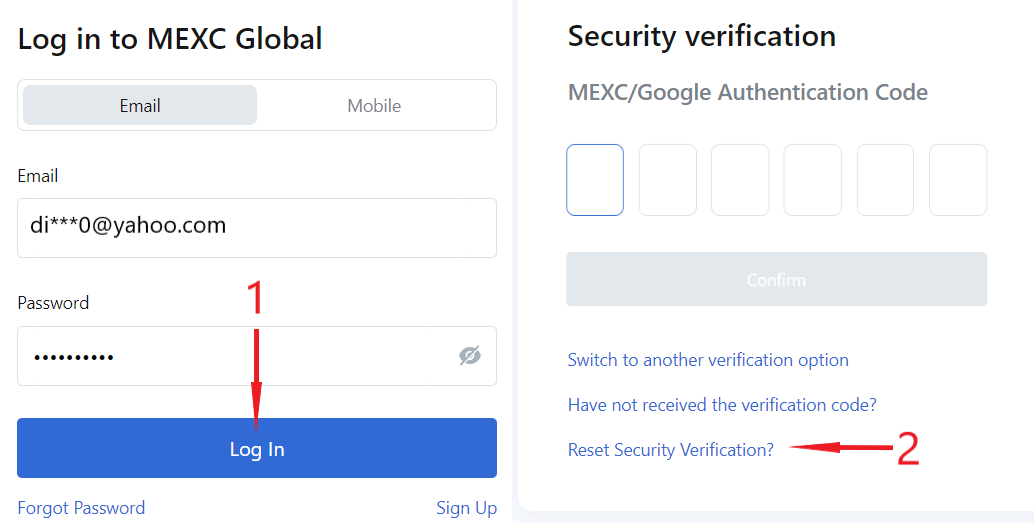
Step 2. In the pop-up window, you need to specify the security verification method that needs to be disabled.
Step 3. Then you need to enter codes from the email and the SMS.
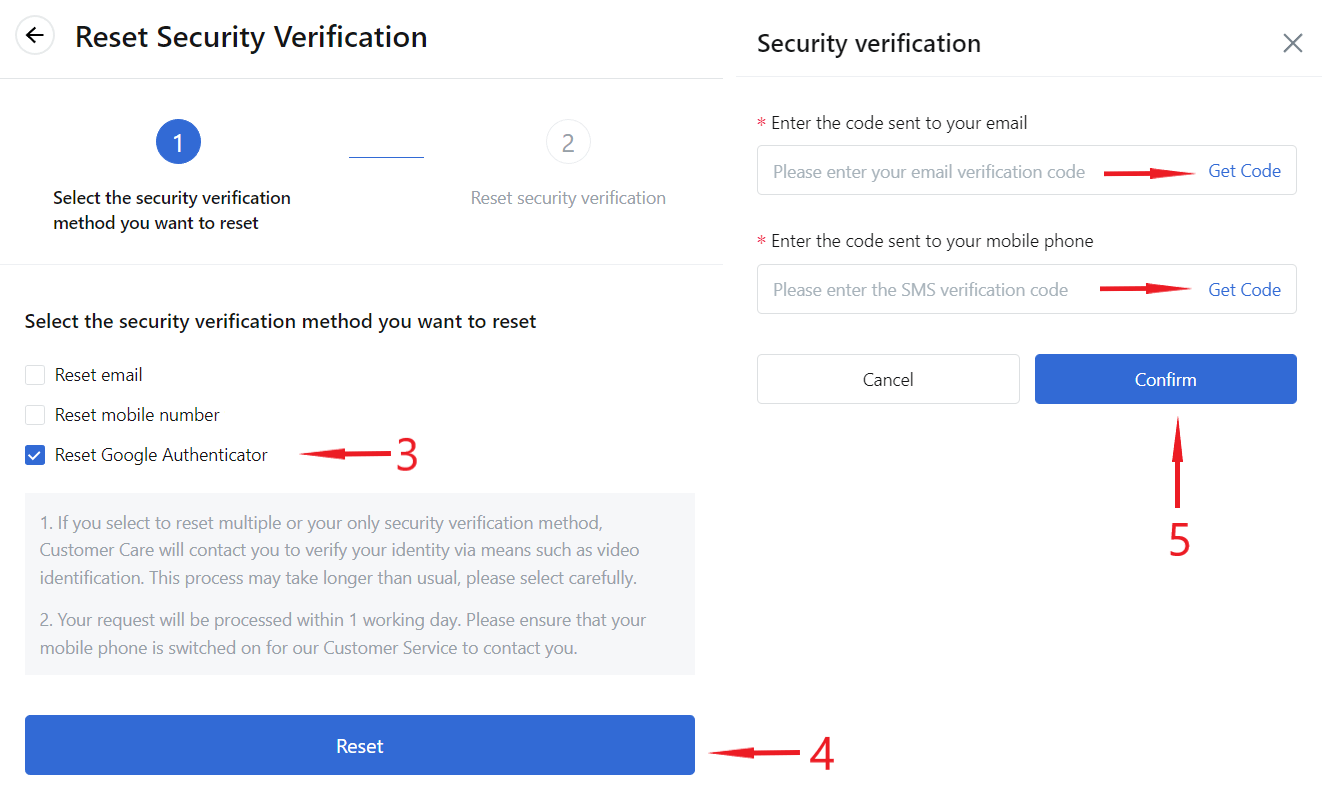
Step 4. Next, you need to provide the details connected to your account, namely:
- the date of the last login to the exchange;
- the country or region of login;
- recently traded pairs;
- your current assets.
Step 5. The final step of the deactivation process will be loading a photo with an ID in hand. After reading all the conditions of the request, it is necessary to tick the agreement box and submit the request for processing.
Next, you will receive a notification that your request has been accepted for processing. Disabling verification will take 1-2 business days.