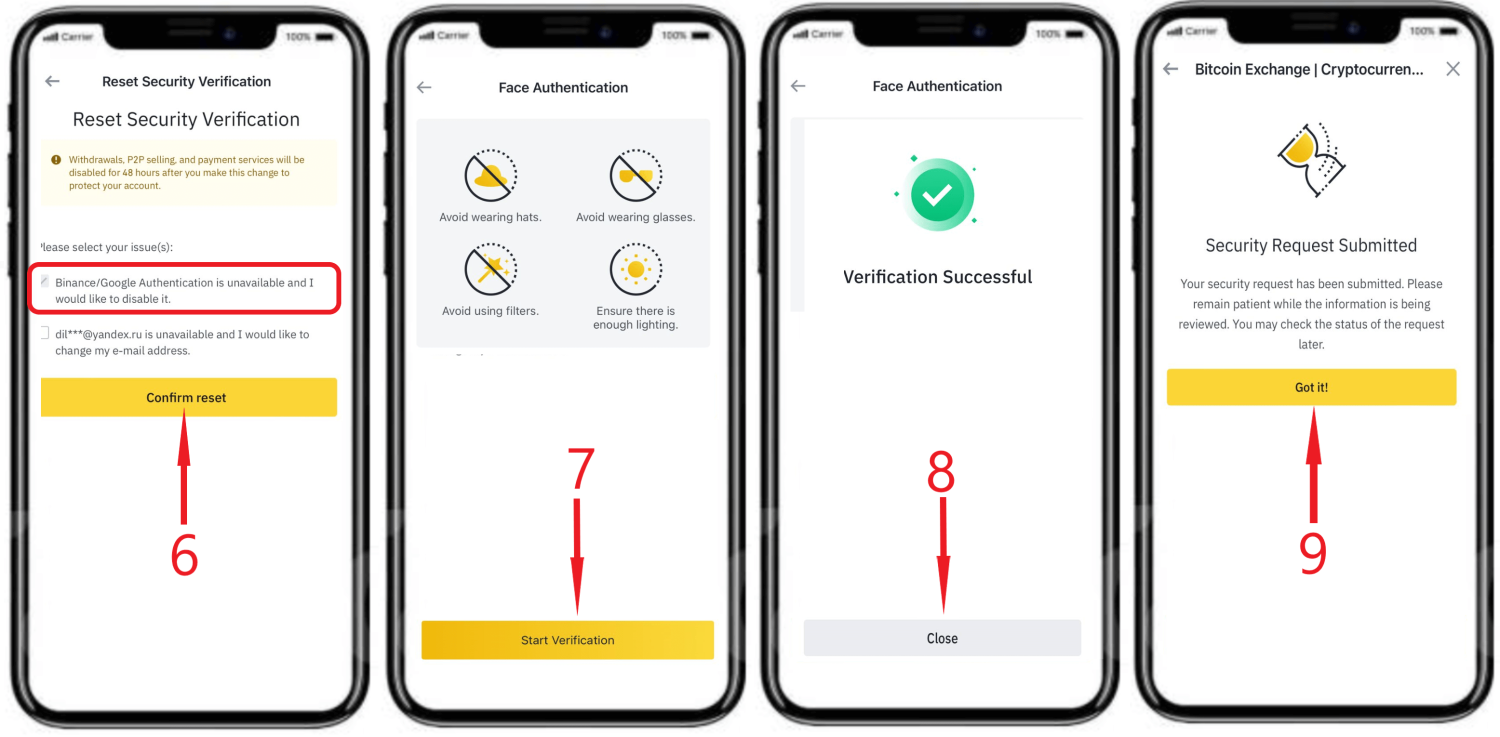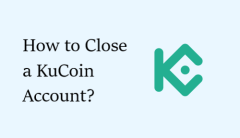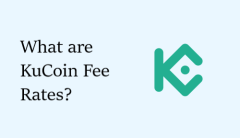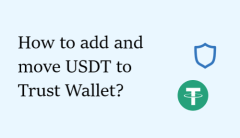How to enable and disable Google Authenticator on Binance?
Ensuring account safety is a top priority for cryptocurrency exchange users, and enabling two-factor authentication (2FA) in conjunction with the Google Authenticator app is one of the best methods to protect personal data and funds on the Binance trading platform.
In this article, we will answer some common questions related to protecting user accounts on Binance:
🔥 How to activate Google Authenticator (GA)?
🔥 How to deactivate GA?
🔥 What to do if you lose access to the phone with 2FA for Binance installed on it?
Activating Google Authenticator on Binance
To enhance the security of your account using the Google Authenticator onetime code generator, follow these steps:
Step 1. Log in to your account on the Binance exchange.
Step 2. Navigate to the profile menu and choose the “Security” section.
Step 3. In the “Two-Factor Authentication (2FA)” block, find “Binance/Google Authenticator (Recommended)” and press “Enable” next to it.
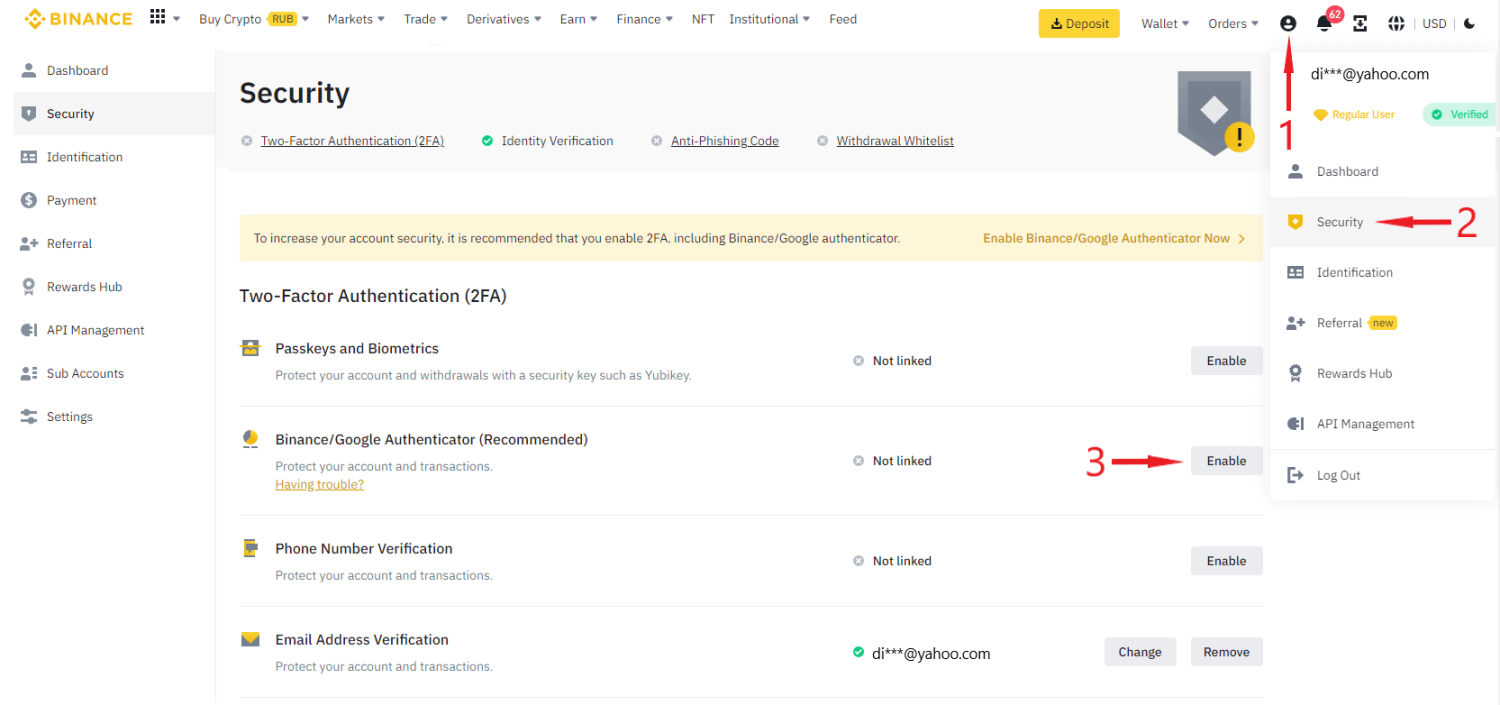
Step 4. Then, you need to download and launch the Google Authenticator app on your mobile phone. For convenience, the exchange offers you to scan a QR code to download the application quickly on iOS and Android, and then click "Next."
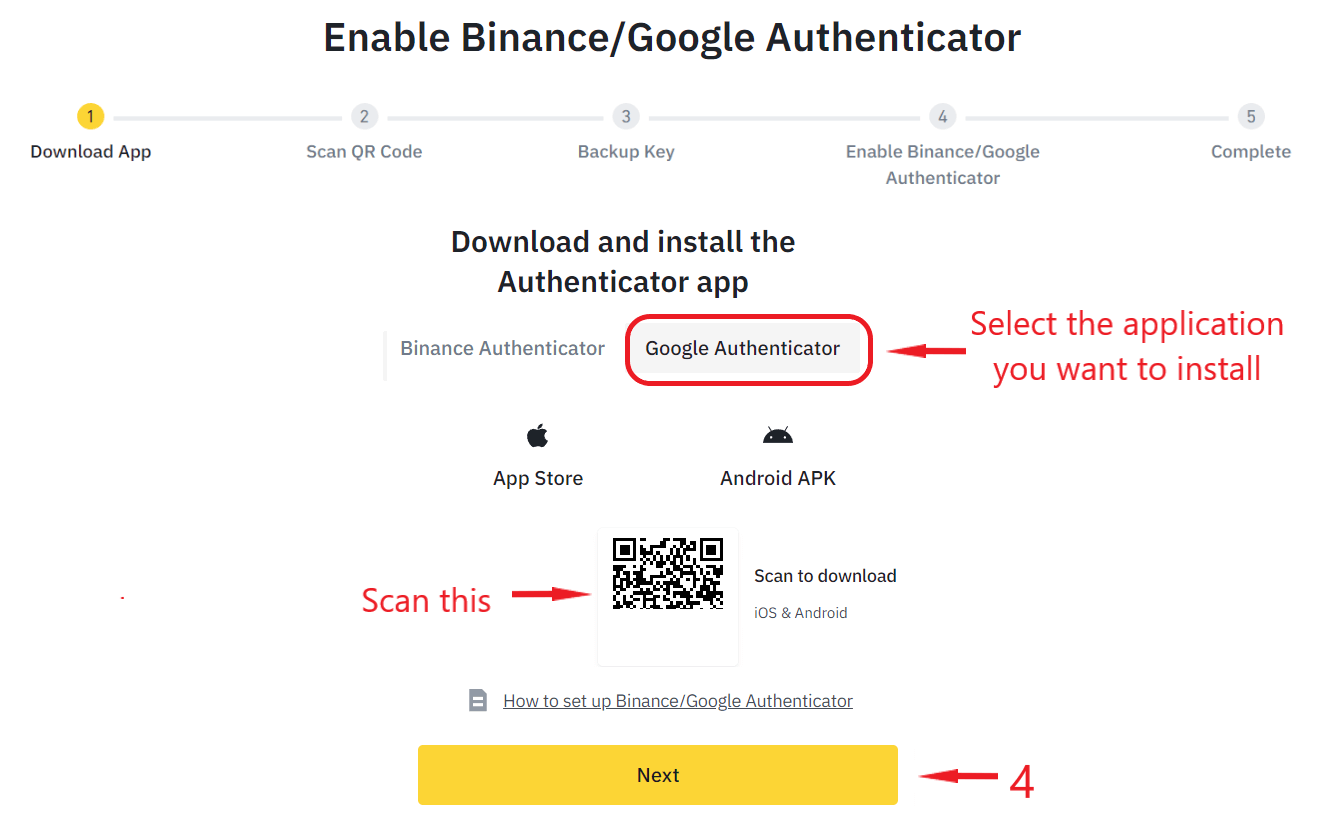
Step 5. On the next stage, you will be provided with a unique QR code and a security key. You should open the GA application and scan the QR code or manually enter the key. After that, a string with a linked Binance account will appear in the application, generating a 6-digit password every 30 seconds.
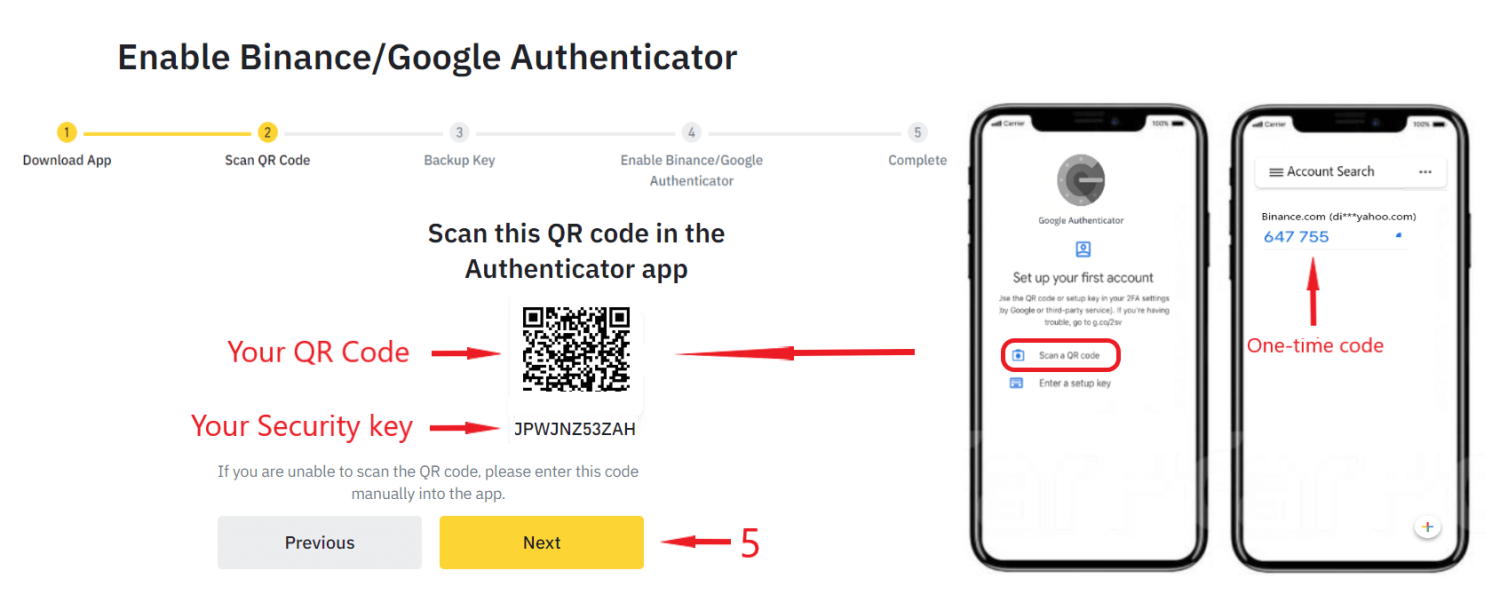
Step 6. Next, you will need to make a backup copy of the security key and keep it in a secure place. This will allow you to restore your authenticator in case you lose access to your mobile phone. Otherwise, resetting the settings can take up to 7 days.
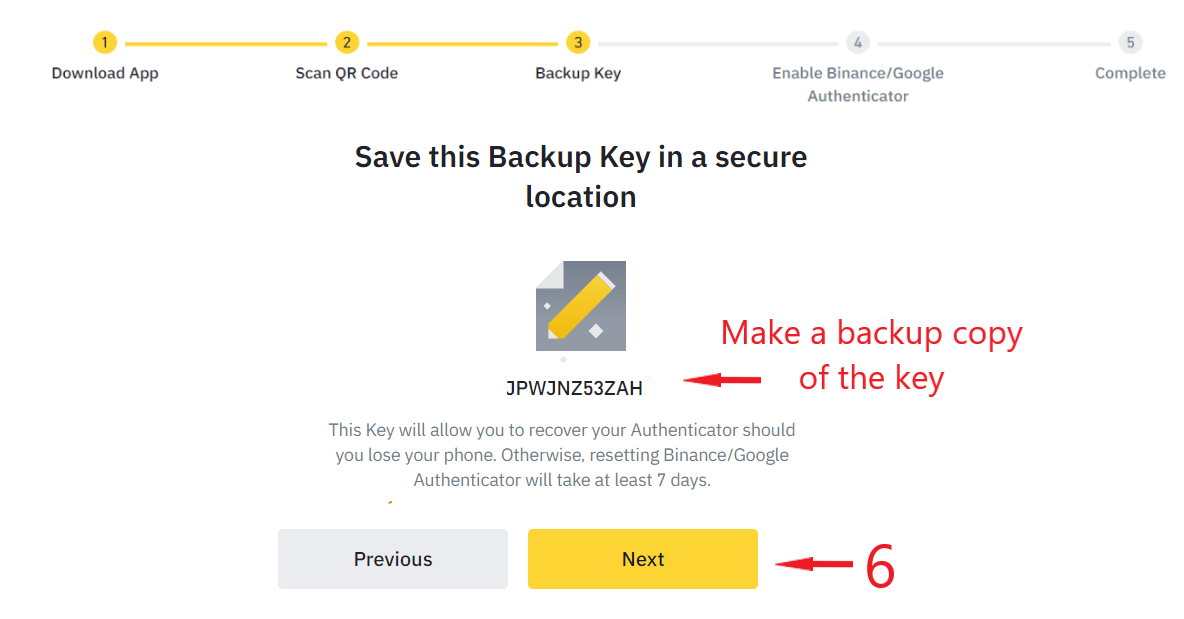
Step 7. In the next window, you will need to enter the code from your email and GA application, after which 2FA will be successfully enabled. In the future, all operations performed on the Binance exchange (logging in to your account, initiating transactions, etc.) will need to be authorized using this method.
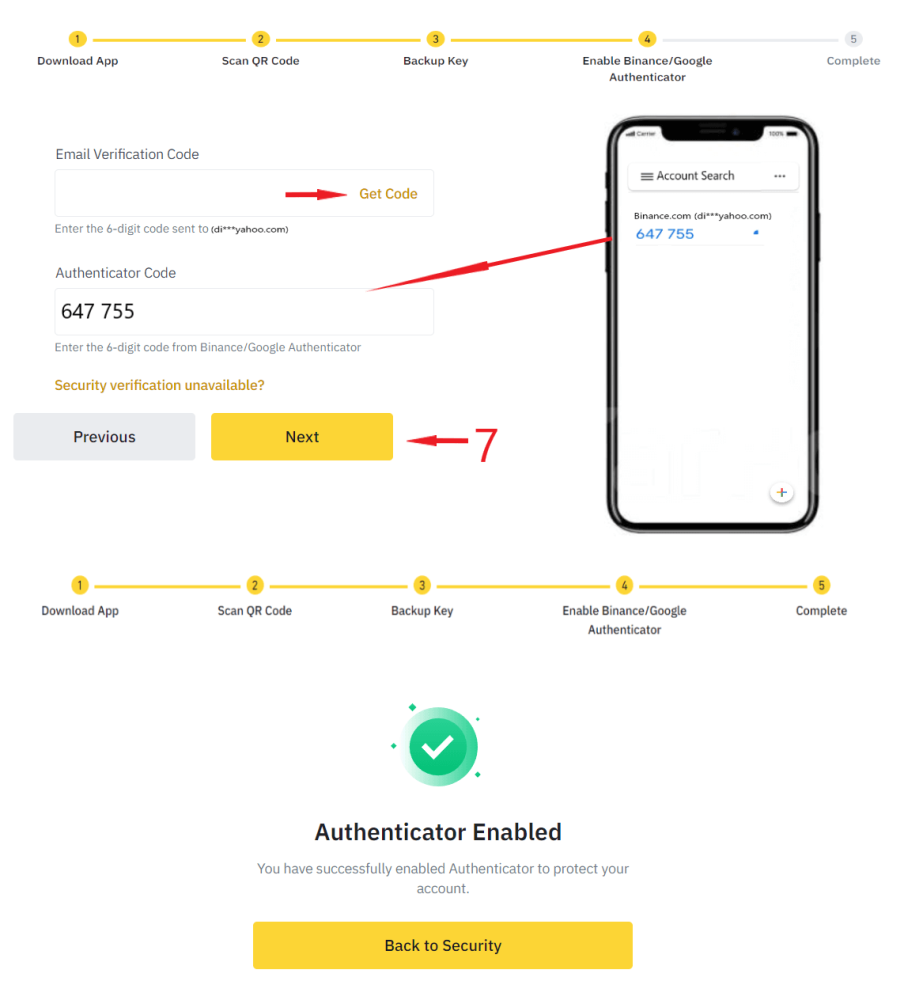
How to unbind Google Authenticator on Binance?
Step 1. Navigate to the “Security” section in your profile menu and click “Remove” next to “Binance/Google Authenticator (Recommended).”
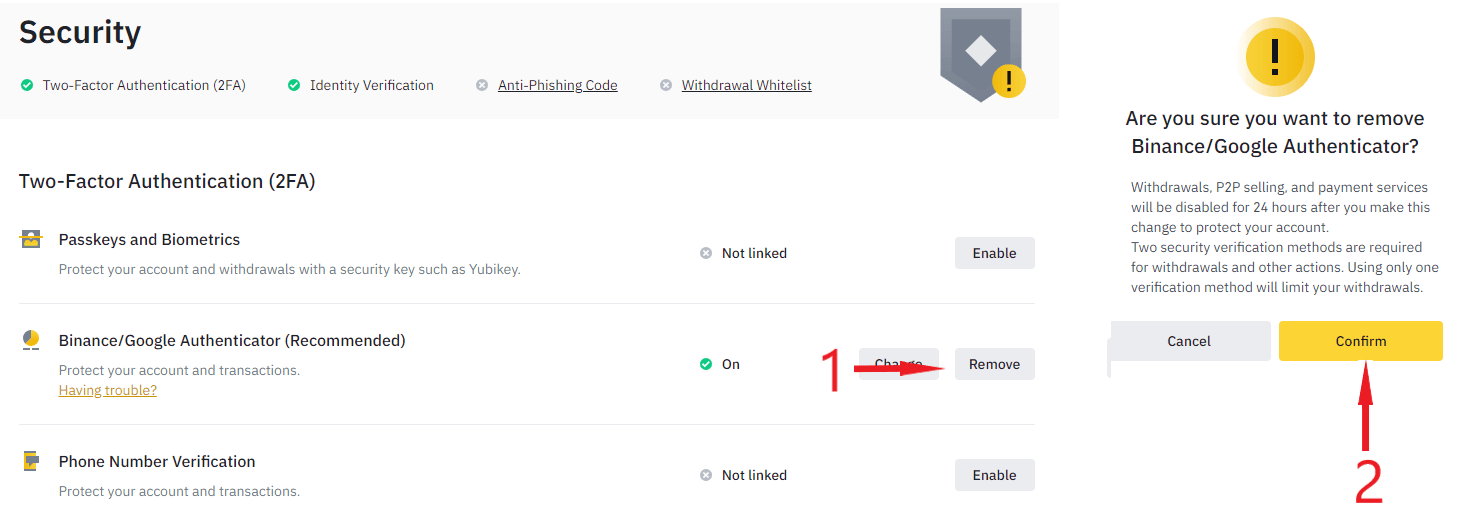
Step 2. Then, enter the code from your email and Google Authenticator app, after which the code generator will be disabled.
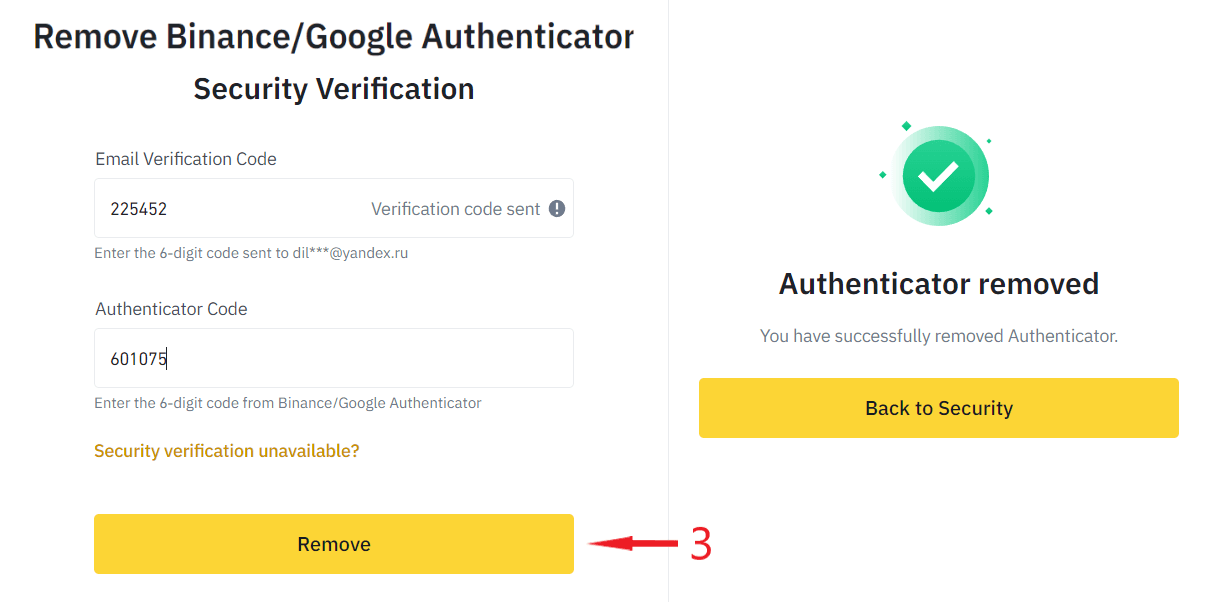
What to do if you have no access to the phone with 2FA for Binance?
If you have lost a mobile phone with Google Authenticator for Binance, you can access the exchange using three alternative methods, such as:
- installing the GA application again on a new phone and entering the saved security key;
- switching to a different verification method upon logging in to the exchange;
- removing Google Authenticator from Binance.
The first method is the simplest, but not everyone saves the backup key, so let's consider methods 2 and 3.
Method №2
Here is a step-by-step guide to what you should do:
Step 1. Open the official website or mobile application of Binance; enter your login and password details to sign in.
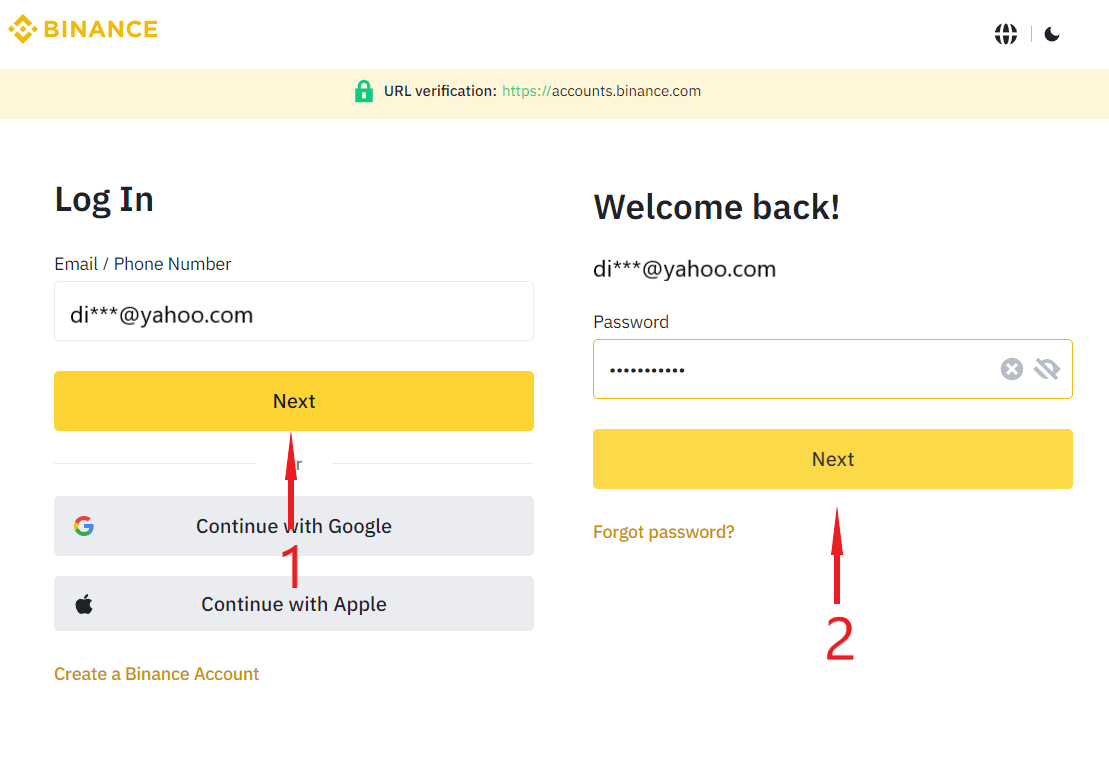
Step 2. In the "Security Verification" window, find the "Switch to Another Verification Method" button, click on it, and suitable account authorization methods will appear. The only thing left is to choose a suitable option.
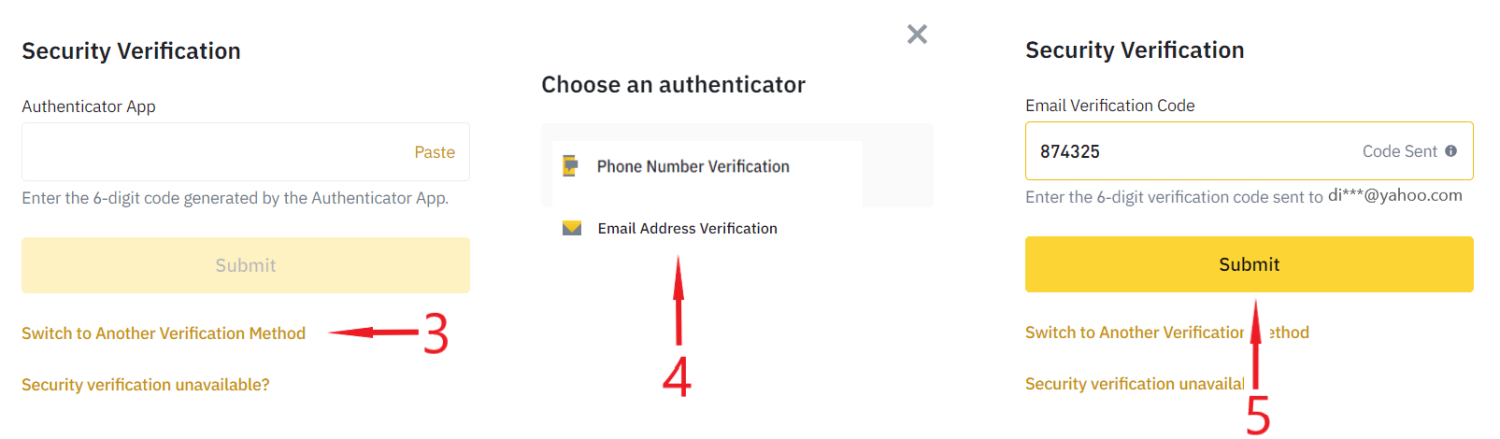
Method №3
Here is a step-by-step guide to what you should do:
If you want to remove the GA application completely, you should follow steps 1 and 2 as mentioned earlier in the article. In step 3, you need to select the option "Security verification unavailable."
Step 4. In the next window, you need to indicate the issue and click on “Confirm reset.”
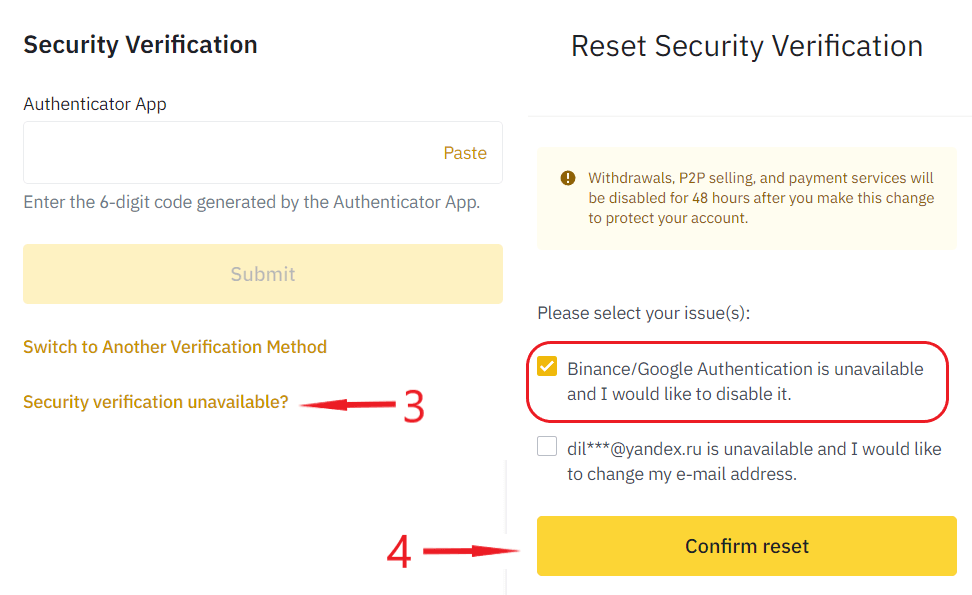
Step 5. Next, enter the code from the email and click on "Submit." Then a window with a QR Code will appear – you need to scan it by downloading and opening the Binance exchange mobile application.
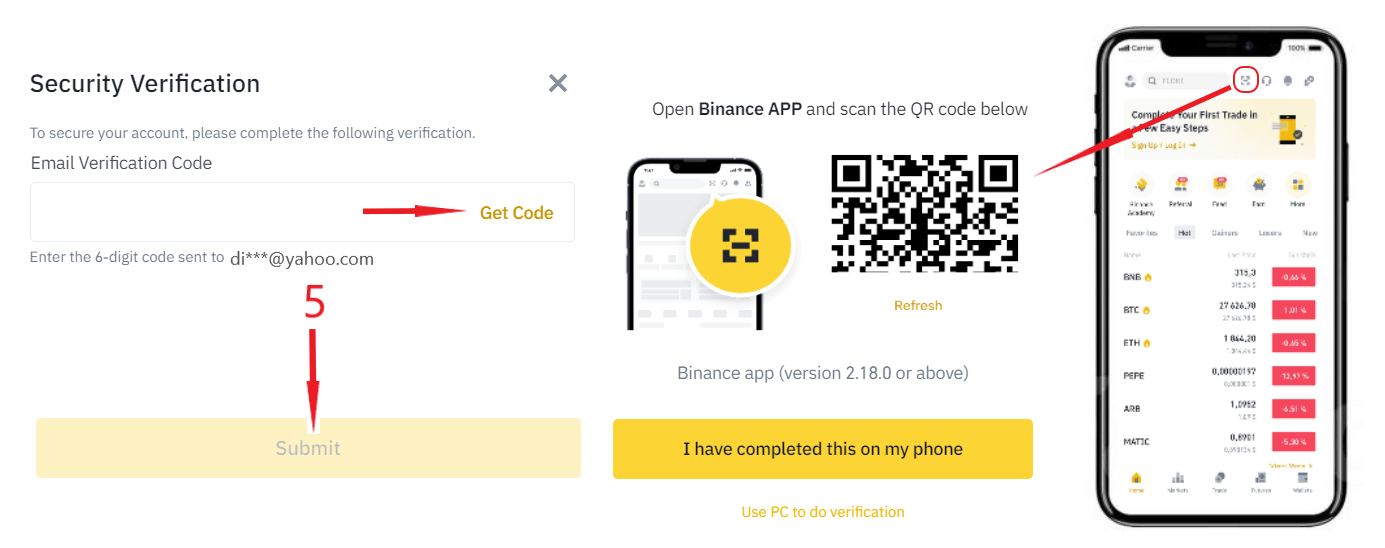
Step 6. Next, you need to perform all the actions indicated in the screenshots below: