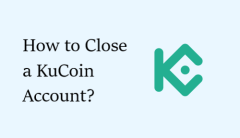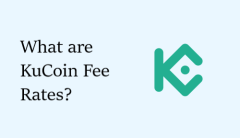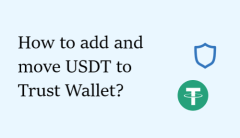How to add and transfer USDT to MetaMask?
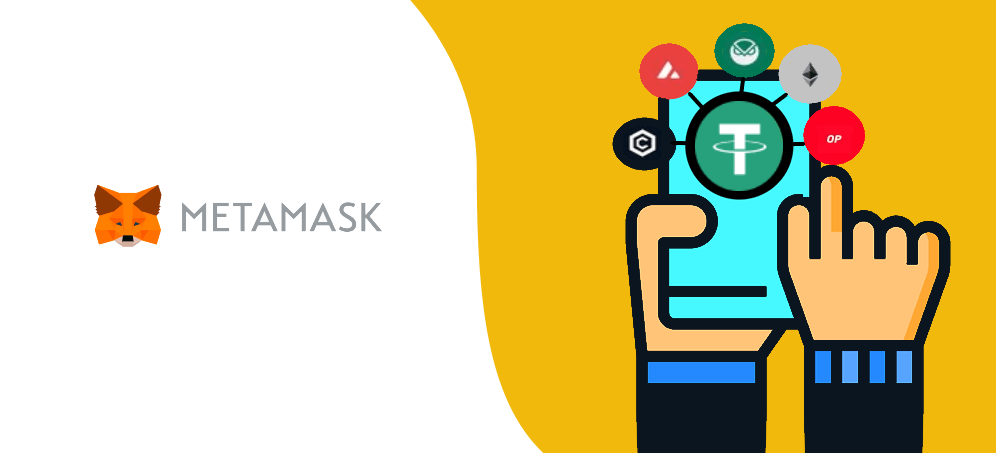
Users generally have no difficulty in adding USDT coins to MetaMask in the Ethereum network, and the entire process looks like this:
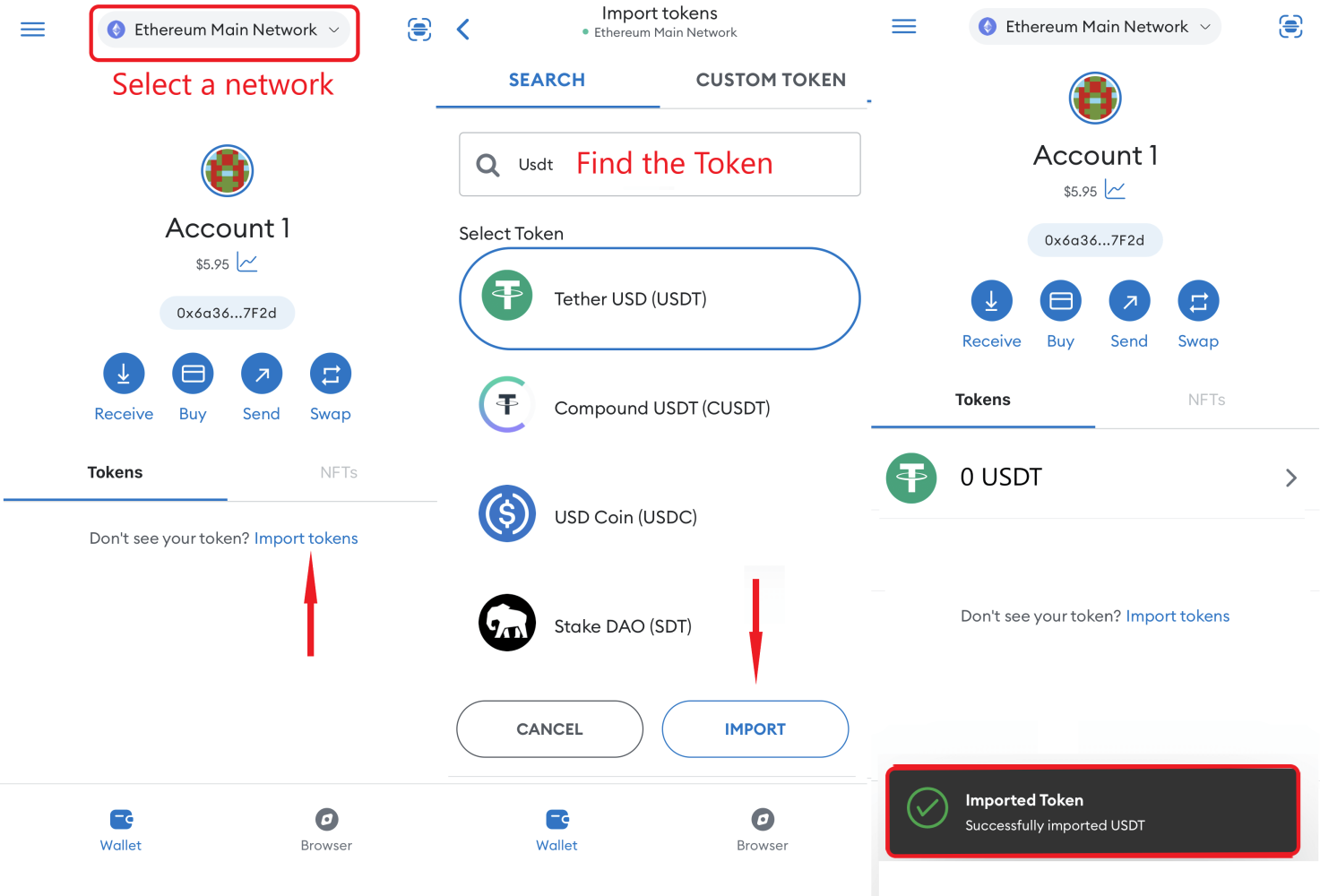
However, not all users are happy with the Ethereum network for various reasons, so let us show you how to add USDT to MetaMask, using alternative networks.
Before adding USDT coins to MetaMask, you need to:
- decide on the network and then add it to MetaMask’s browser extension or mobile application;
- know the USDT contract address in the selected network.
How to find the USDT contract address in any network?
USDT has its own unique contract address for a particular network. You can find the addresses on the Coinmarketcap.com website. To find the required address, you need to visit the Coinmarketcap homepage and type the token name "USDT" in the search bar.
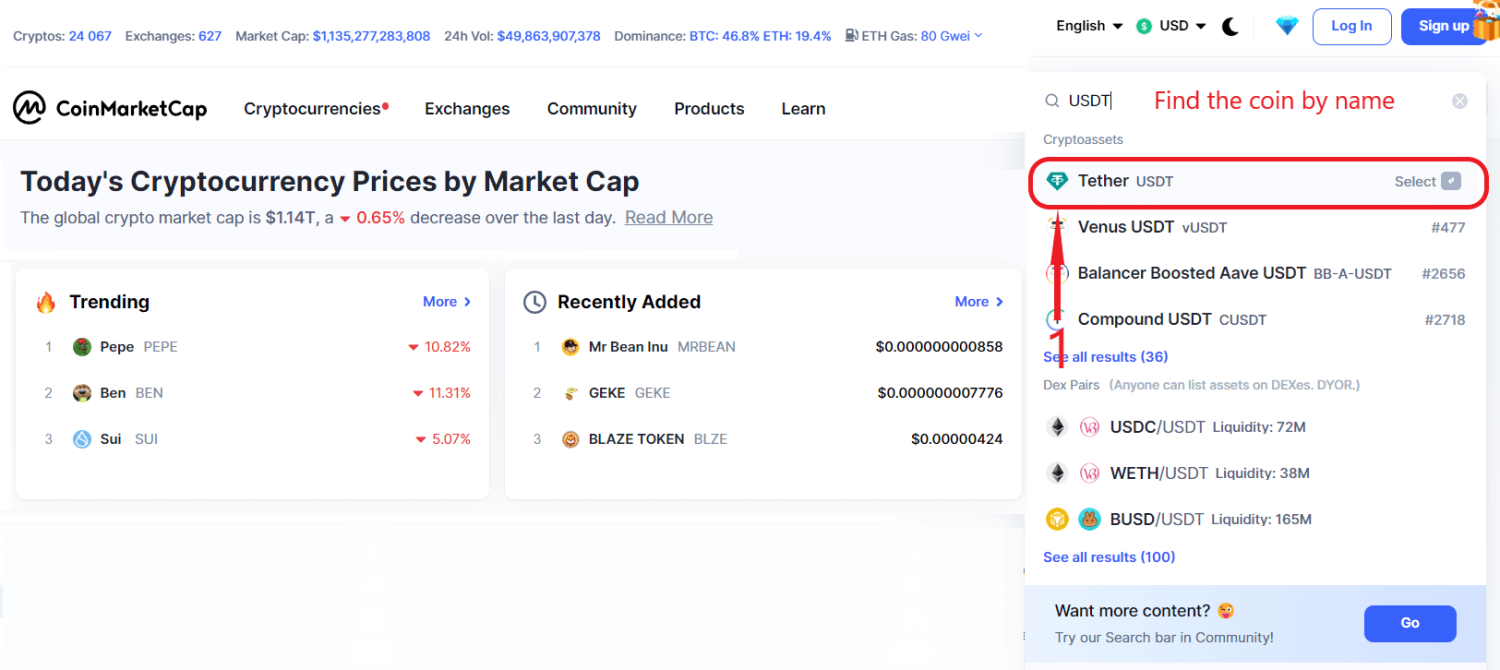
A new page will open where you need to navigate to the “Contracts” section and click on “More.”
A list of networks with contract addresses will be displayed, some of which will have the MetaMask logo next to them, indicating the ability to add this network to the wallet. You need to select the desired network from this list and copy the contract address. For example, in the image below, you can see that we copied the USDT contract address on the HECO network.
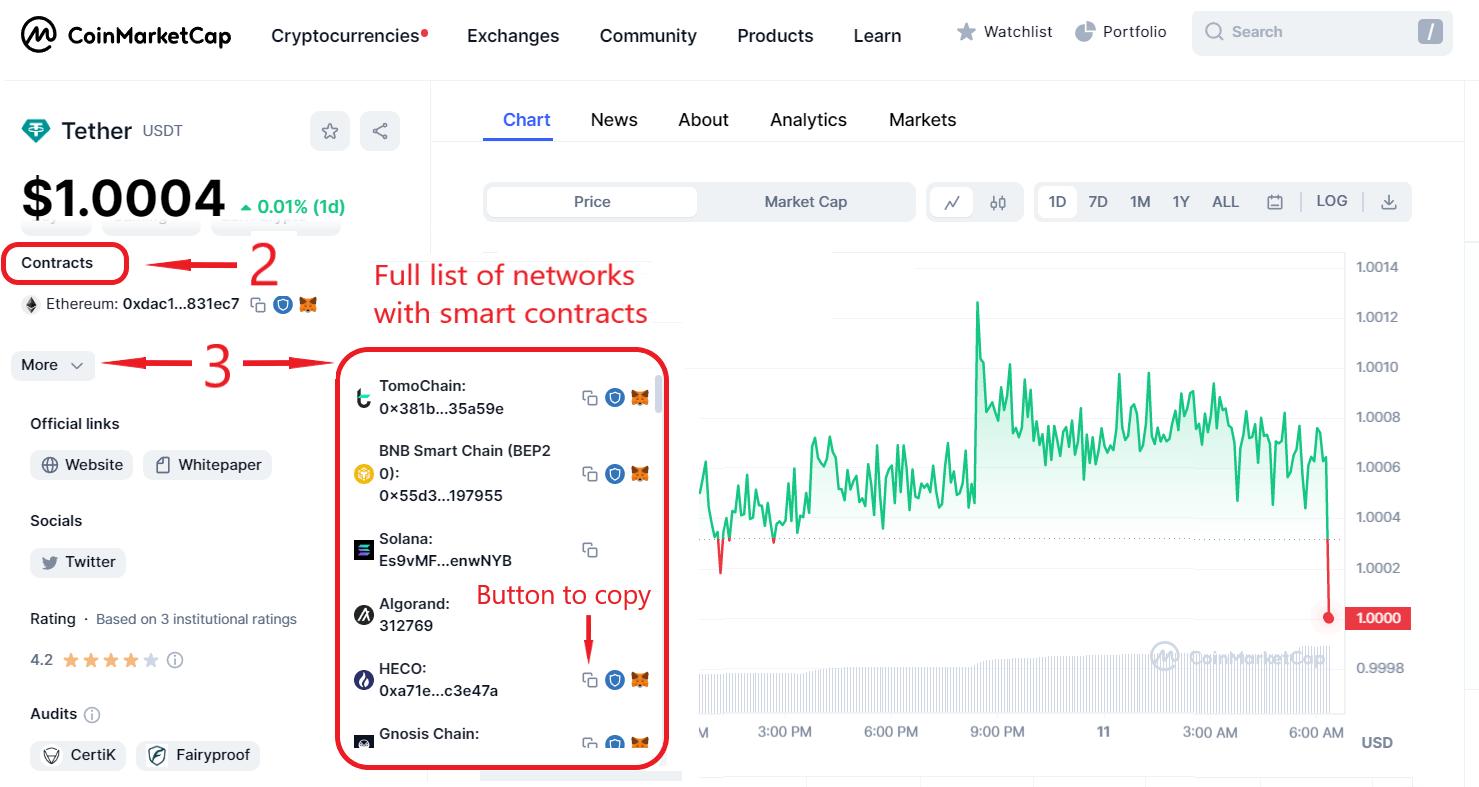
For your convenience, we have compiled a table displaying different networks with contract addresses for USDT. It is worth nothing that you cannot store USDT on MetaMask in all networks you wish; for example, it is impossible to store USDT in the TRC20 network on MetaMask.
| Network name | USDT contract address |
| HECO | 0xa71edc38d189767582c38a3145b5873052c3e47a |
| KCC | 0x0039f574ee5cc39bdd162e9a88e3eb1f111baf48 |
| TomoChain | 0x381b31409e4d220919b2cff012ed94d70135a59e |
| Gnosis Chain | 0x4ECaBa5870353805a9F068101A40E0f32ed605C6 |
| Klaytn | 0xcee8faf64bb97a73bb51e115aa89c17ffa8dd167 |
| Conflux | 0xfe97e85d13abd9c1c33384e796f10b73905637ce |
| Moonbeam | 0xefaeee334f0fd1712f9a8cc375f427d9cdd40d73 |
| KardiaChain | 0x551a5dcac57c66aa010940c2dcff5da9c53aa53b |
| Moonriver | 0xe936caa7f6d9f5c9e907111fcaf7c351c184cda7 |
| IoTex | 0x6fbcdc1169b5130c59e72e51ed68a84841c98cd1 |
| Telos | 0xefaeee334f0fd1712f9a8cc375f427d9cdd40d73 |
| Velas | 0x01445c31581c354b7338ac35693ab2001b50b9ae |
| Cronos | 0x66e428c3f67a68878562e79A0234c1F83c208770 |
| Boba Network | 0x5DE1677344D3Cb0D7D465c10b72A8f60699C062d |
| Fusion Network | 0x9636d3294e45823ec924c8d89dd1f1dffcf044e6 |
| Hoo Smart Chain | 0xD16bAbe52980554520F6Da505dF4d1b124c815a7 |
| Oasis Network | 0xdc19a122e268128b5ee20366299fc7b5b199c8e3 |
| Aurora | 0x4988a896b1227218e4a686fde5eabdcabd91571f |
| Metis Andromeda | 0xbb06dca3ae6887fabf931640f67cab3e3a16f4dc |
| Meter | 0x5fa41671c48e3c951afc30816947126ccc8c162e |
| Milkomeda | 0x3795c36e7d12a8c252a20c5a7b455f7c57b60283 |
| Bitgert | 0xE3F5a90F9cb311505cd691a46596599aA1A0AD7D |
| Dogechain | 0xe3f5a90f9cb311505cd691a46596599aa1a0ad7d |
| Canto | 0xd567b3d7b8fe3c79a1ad8da978812cfc4fa05e75 |
| ThunderCore | 0x4f3C8E20942461e2c3Bdd8311AC57B0c222f2b82 |
| Syscoin | 0x922D641a426DcFFaeF11680e5358F34d97d112E1 |
| Cube network | 0x79F1520268A20c879EF44d169A4E3812D223C6de |
| Redlight Chain | 0x73e84bfd35c3f1537a72180d1481e1eabf64b70b |
| Astar | 0x3795C36e7D12A8c252A20C5a7B455f7c57b60283 |
| Core | 0x9Ebab27608bD64AFf36f027049aECC69102a0D1e |
| Fuse | 0xfadbbf8ce7d5b7041be672561bba99f79c532e10 |
| EOS EVM | 0xfa9343c3897324496a05fc75abed6bac29f8a40f |
The process of adding the coin is identical in all networks, so below, we will provide an instruction for adding the Tether company's coin in one of the networks. Avoid storing USDT tokens in lesser-known and unpopular networks.
How to add USDT to MetaMask in the HECO network?
Here is a step-by-step guide:
- Launch MetaMask.
- Make sure the necessary network is enabled, in our example, it is HECO.
- Next, click on the “Import tokens” button.
- A new window will pop up with settings to add a new token. You need to find the “Token contract address” field and insert the USDT contract address in the HECO network (specified in the table above). The other fields "Token symbol" and "Token decimal" will be filled in automatically. All that is left is to click on "Add custom token" and confirm the token import.
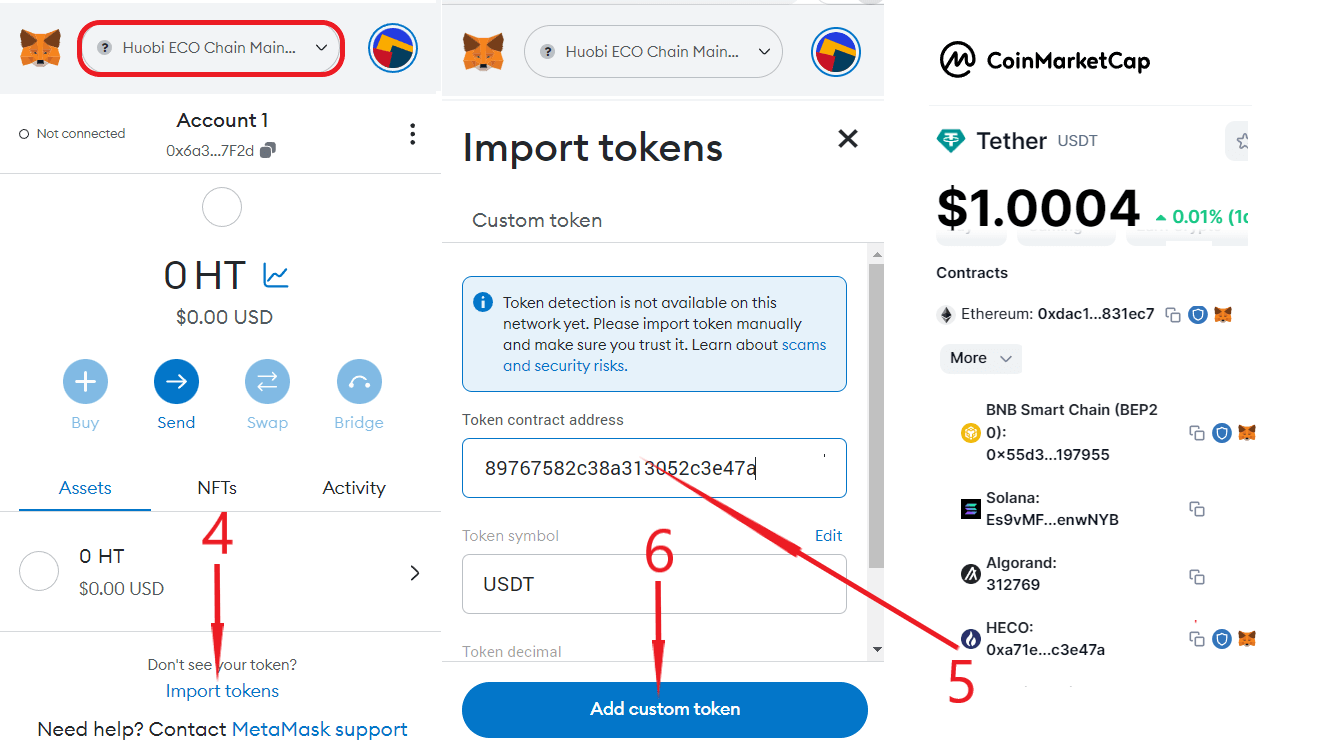
USDT will appear on the homepage of the hot wallet.
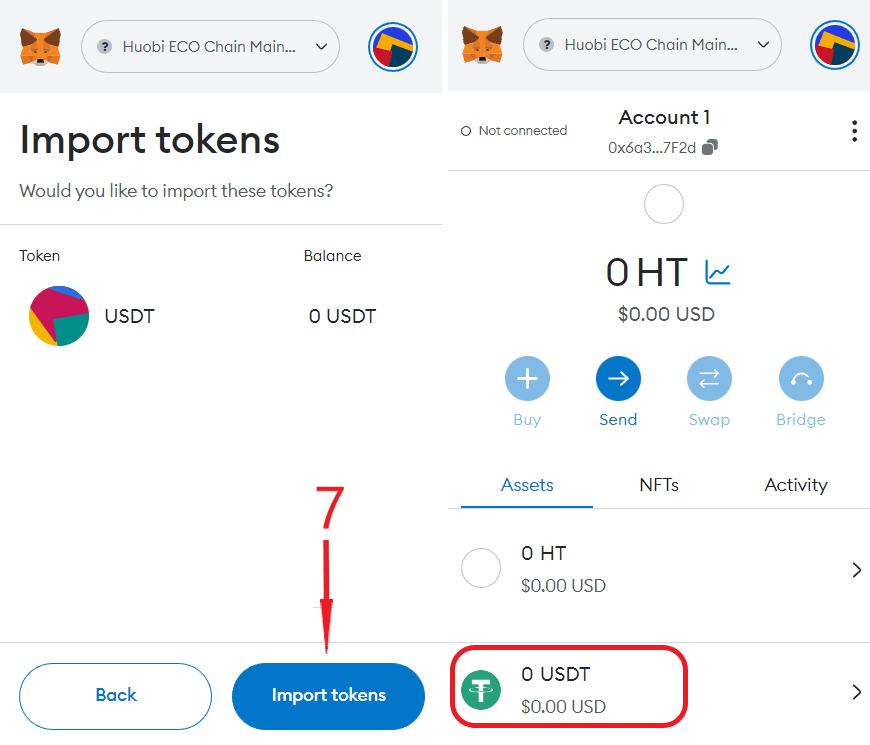
Since we have the HECO network address, it's now possible to transfer USDT coins to MetaMask in the HECO network.